Get the Most out of Google Apps for Education with Synergyse Training (NOW FREE!) by Guest Blogger Michael Wallace
Guest Post by friEdTech Technical Guru Michael Wallace reposted from Mike's blog here.
The first way is to install it for your self. In Chrome go to the Chrome Web Store and search for Synergyse. You should see an extension that looks like this:
Click the "Add to Chrome Button" and you should get a pop up like this:
Synergyse is Free!
Synergyse is now free. For those of you who are not familiar with Synergyse, it is a Chrome extension that can supplement Google training. There are hours of videos that cover basic tasks a person new to Google would want to learn about. They also cover a few in depth topics. At The Village School we purchased Synergyse for the entire staff. I did find the price a bit high, but now that it's free I would recommend it to any organization. There are two ways to install Synergyse, individually, or by Google OU, I'll cover both.The first way is to install it for your self. In Chrome go to the Chrome Web Store and search for Synergyse. You should see an extension that looks like this:
Click the "Add to Chrome Button" and you should get a pop up like this:
Click "Add Extension" and that's it. Now when you go to Gmail, Drive, or a host of other Google pages you should see the Synergyse logo next to your profile photo like this:
If you don't see it the first time refresh the page and it should load.
This is all great and dandy for one or two people, but what if you have hundreds or even thousands that you want to share this great tool with? If you're an admin for your Google Apps domain you can push it out to the entire organization or any Google OU you wish. You start at admin.google.com and click on Apps. Then you go to "Additional Google Services" -> "Chrome Management" -> "User Settings." On the left of this page it should have your organizational structure like this:
My structure here is simple, yours may be more complex. Select the OU you want to push Synergyse to. Press CTRL+f (Command+f for Mac) and type force-installed in the find box.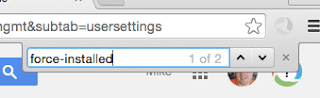
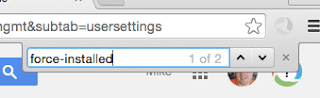
You should see the "Force-Installed Apps and Extensions" setting.
Click on "Manage force-installed apps" and select "Chrome Web Store." Type Synergyse in the box then click add.
Click Save to close this window and make sure to click save again on the Chrome User Settings page.
That's all there is to it. The next time a user in the OU you pushed it to loads Gmail, Drive, or one of the other supported Google services they will see the Synergyse logo and can click on it to learn about working in the Google environment.







Nhận xét
Đăng nhận xét