A few years back, I put together an eBook - 15+ ideas for the emoji keyboard in class. The eBook shared some useful and inspiring ideas for how to utilise the emoji keyboard.
I have since blogged about using Bitmoji in class. This is another great tool that allows teachers to turn themselves into a cartoon and then create images such as these to share with your pupils:
I have just seen a blog from Mr Hill who shares some more ideas for Bitmoji, you can read it here.
More recently, there has been a new tool that seems to have dominated every social media platform and that is GIFs. To define a GIF:
An animated GIF is an image encoded in graphics interchange format (GIF), which contains a number of images or frames in a single file and is described by its own graphic control extension. The frames are presented in a specific order in order to convey animation. An animated GIF can loop endlessly or stop after a few sequences.
GIFs seem to be everywhere and for the past few months, I have been using GIFs in the classroom. Here I want to share a few ideas.
First, the app GIPHY is the app I use to access a library of GIFs. PLEASE BE AWARE, THIS APP IS ONLY ON MY TEACHER DEVICE. THERE ARE A LOT OF GIFS INAPPROPRIATE FOR THE CLASSROOM SO IT IS ONLY A TOOL THAT I ACCESS AND SHARE THE GIFS FROM MY DEVICE USING AIRDROP.
Within the app, once you have selected a GIF there is the option to export it and save it as a video. This can be a great way of enhancing projects in class. For example, if my class were creating some content in Adobe Spark Video, I can find a GIF, export it as a video and then share it via airdrop to their device so they can add it to their presentation.
We also did a project where we used GIFs to help with vocabulary. I had found a range of GIFs that link to different emotions. Pupils created short videos on Shadow Puppets Edu using these GIFs alongside words to describe those feelings. We then use Augmented Reality to link these videos to this sheet using HP Reveal:
If you follow the Davyhulme channel on HP reveal, you should be able to scan each emoji which will reveal the student's vocab videos.
Matching the words with the short animations give children the opportunity to consider actions which link to these emotions - Delighted = skipping gleefully. This can be a great way of developing and making links to Alan Peat's 'show not tell' techniques. Even making links to his and Mat Sullivan's exciting sentences. In particular, sentence types like Tell: Show 3; Examples.
For example:
He was delighted: skipping gleefully; twinkling his fingers; smiling broadly.
A further way to develop 'Show not tell' through GIFs, would be to use them within a sentence. For example, if I created this and share it on the board:
First, ask the children to identify the tell in this sentence. You will probably get - angry.
Therefore, we can start by rewriting the sentence as:
Angry, he left the classroom straight away.
However, this would be a tell sentence. To engage the reader in our story we want to play to the reader's intelligence. Remember one of the golden rules of storytelling from the brilliant minds at Pixar:
So, using the above GIF, you can ask your pupils, "How is Spongebob showing us he is angry?" Allow the pupils to create some action phrases:
Rocking back and forth,
Clenching his fists,
Gritting his teeth,
Snarling his face,
Encourage the pupils to then replace their tell opener with one of their show phrases and discuss why this is more effective. This can be developed with a whole range of GIFs to create that animated visual to help with action phrases to encourage that show not tell.
Another useful idea is to use an app to create your own GIF. If you are a blogging school and want to share a few images from a particular lesson or trip, you can put a number of images together and create a GIF that you can then embed in your blog or website. The apps Lively and GifToaster are worth a look for this.
I hope you find this post useful. Please do share in the comments if you use these ideas and how they work for you.
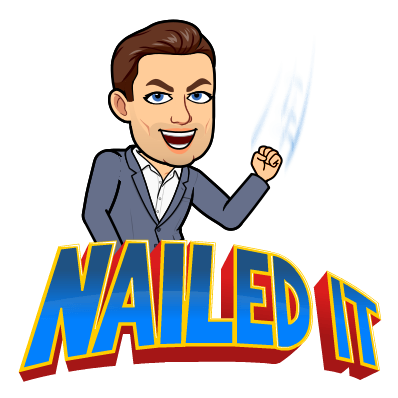




Nhận xét
Đăng nhận xét